Basic Navigation (UI Tour)
Let us talk you through the features you'll find on every page of the OV20i software.
For help accessing the OV20i software, see Logging In & Browser Compatibility.
Interface Overview
The OV20i software interface consists of several key elements that remain consistent across all pages:
Top Navigation Bar
1️⃣ Home Button: Click on the Overview logo in the top-left corner to return to Recipes & All-Recipes Home.
2️⃣ Version and Serial Number: The current software version and device serial number are displayed in the top-right corner, which is useful information to provide when requesting support.
3️⃣ Theme: Choose between Classic, Light, or Dark mode.
4️⃣ User Login: Click here to sign in using a user profile. User profiles are disabled by default—to use them, you must first configure Users and Permissions.
Left Toolbar
The Toolbar on the left side of the screen is used to access different menus for operating the camera, viewing saved images, analyzing model results, and more.
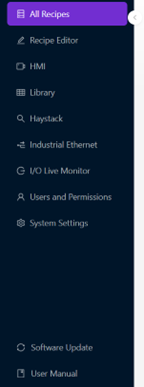
Core Operations
All Recipes (Home Page)
- Function: All Recipes (Home Page)
- Purpose: This is a place to create, view, and edit active Recipes on the OV20i
HMI
- Function: HMI Screen
- Purpose: View live image results from the active Recipe, manually trigger the camera, and switch between Recipes
Library
- Function: Library & Image Management
- Purpose: View and search all images captured by the camera. Library images can also be selected and added to the training datasets of existing Recipes
Haystack (Beta)
- Purpose: Use intuitive visualization tools to quickly hone in on model trends and performance indicators
System Monitoring
Industrial Ethernet
- Purpose: Monitor industrial network connections and communication status
Digital Outputs
- Purpose: Check the real-time status of the digital output pins (configured in Digital Input Trigger Setup)
System Configuration
Users and Permissions
- Function: Users & Permissions
- Purpose: Enable user profiles and manage permissions
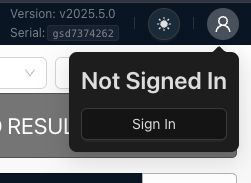
System Settings
- Function: System Settings
- Purpose: View and edit the device network settings, system time, and device storage, download system logs, and restart the camera remotely
Software Update
- Function: Update Firmware
- Purpose: Upload and install software updates to access the latest OV20i Vision System updates and features
Help & Support
User Manual
- Purpose: Access an offline copy of this user manual, current to the release date of the current software version of your device
- Latest Version: This documentation is up-to-date
Overview Support
- Purpose: Send an e-mail to support@overview.ai using your computer's preferred e-mail application
Toolbar Controls
Collapse/Expand Toolbar
Click to hide or show the Left Toolbar.
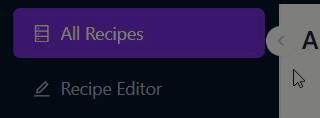
Benefits:
- Maximize Screen Space: Hide toolbar when focusing on specific tasks
- Quick Access: Expand toolbar for navigation between sections
- Flexible Interface: Customize view based on current workflow needs
Navigation Tips
Quick Navigation:
- Use the Overview logo to quickly return to the home page
- Toolbar sections are organized by function (Operations, Monitoring, Configuration, Support)
- User information in top-right corner helps with support requests
Workflow Efficiency:
- Start with All Recipes for recipe management
- Use HMI for live operations and monitoring
- Access Library for image analysis and training data
- Configure system via Settings and Users & Permissions