Update Firmware
This page explains how to update the OV20i firmware using the built-in Software Update screen. The process is fast, safe, and preserves all recipes and system settings.
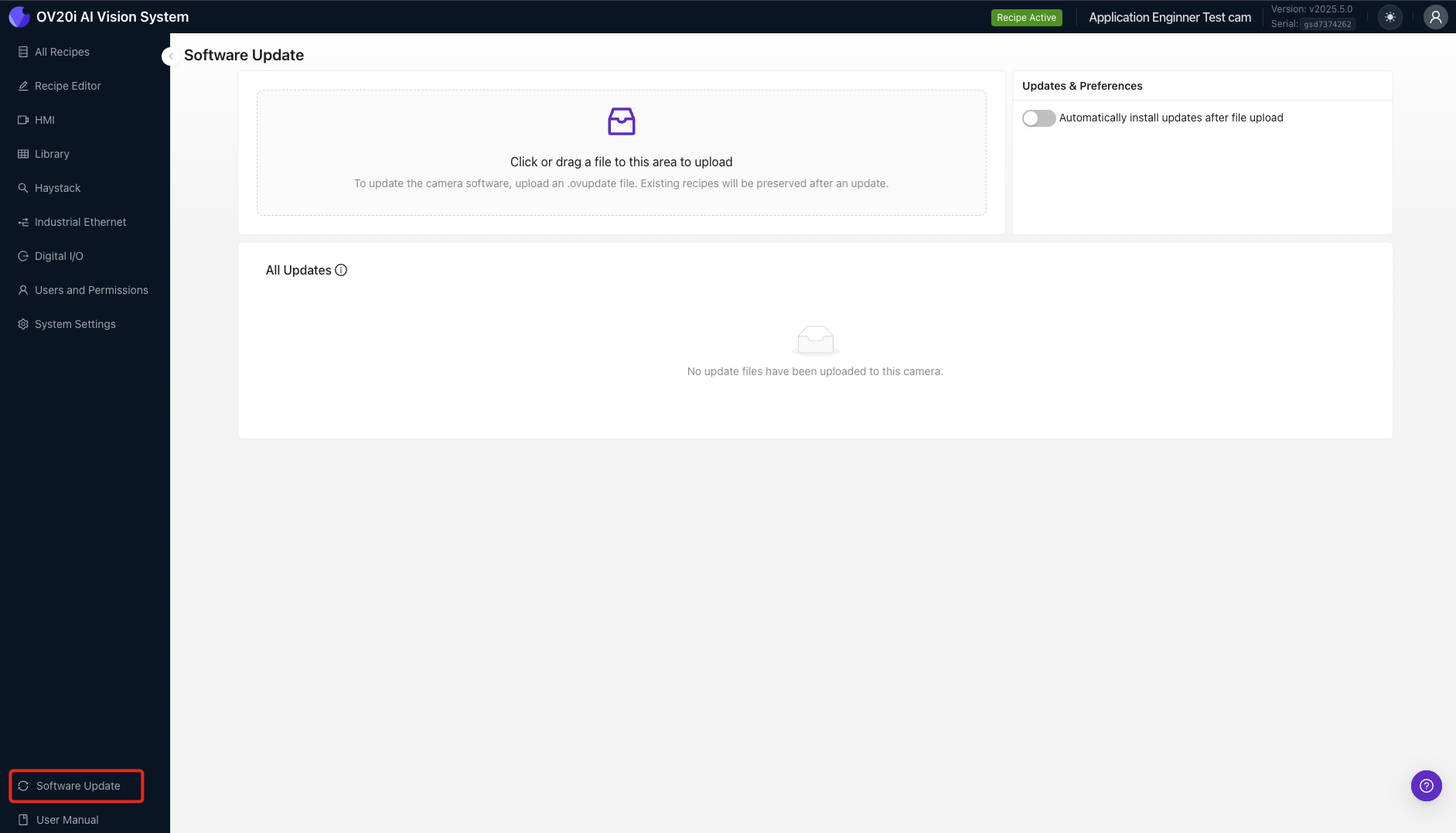
Quick Summary
-
Download Update: Download update file from updates.overview.ai/latest
-
Upload File: Use the Software Update screen in your browser
-
Confirm & Install: Automatically or manually start installation
-
Reboot: Camera reboots automatically after update completes
How to Update (Drag & Drop)
- Go to the Software Update section in the left menu
- Drag the
.ovupdatefile into the upload box
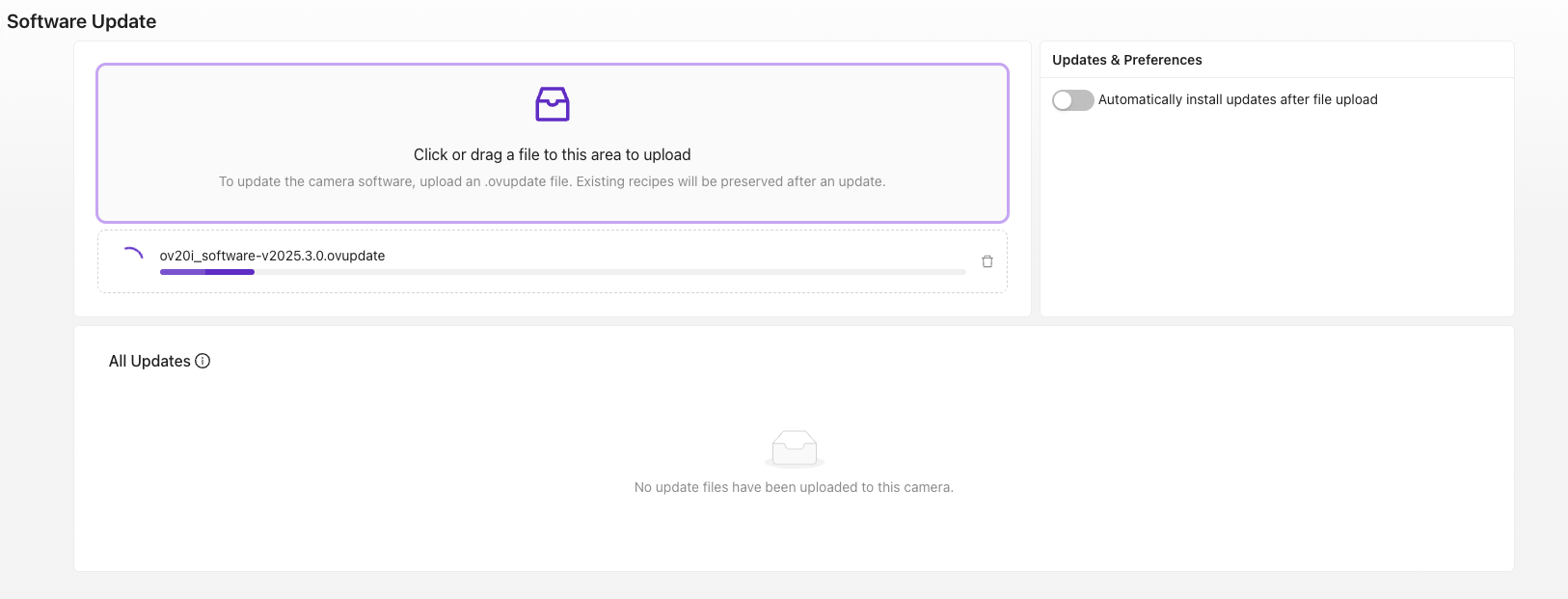
- If “Automatically install updates” is enabled, the update begins immediately
- Otherwise, click Install

- Wait 2–4 minutes for update and automatic reboot
- You’ll see a confirmation once complete
After the Update
- ✅ All recipes and inspection settings are preserved
- ✅ Camera reboots automatically
- ✅ New version will appear in the top-right corner of the interface
Troubleshooting
| Issue | Suggested Fix |
|---|---|
| File doesn’t upload | Ensure file extension is .ovupdate |
| No Install button appears | Refresh page or re-upload the file |
| Installation fails mid-way | Retry upload or contact support@overview.ai |